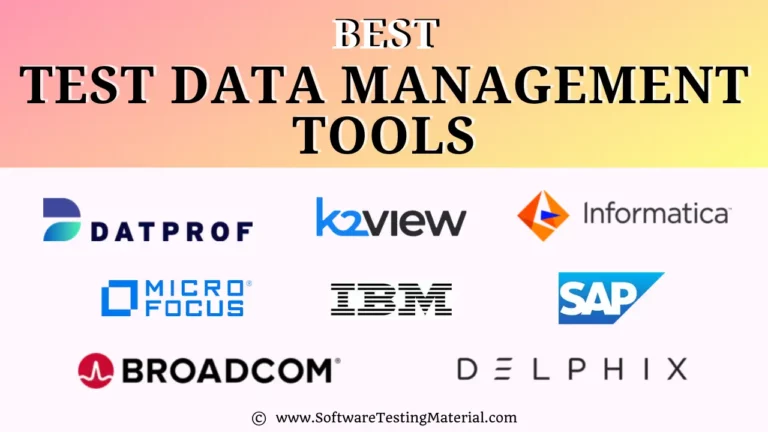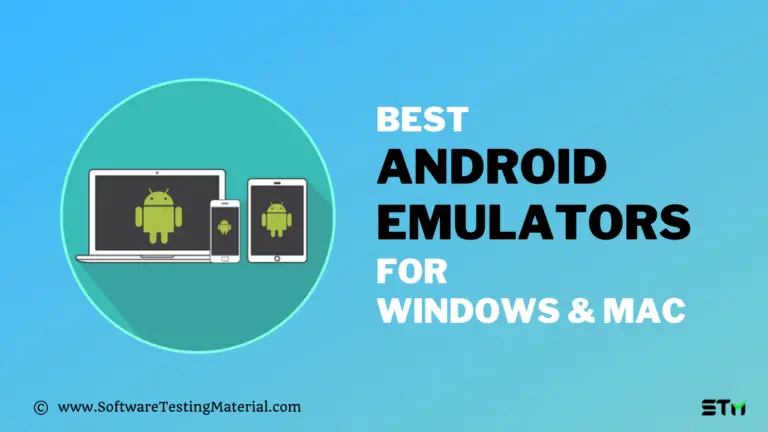Qase Test Case Management Tool Review Tutorial 2025
Have you been looking for a Test Case Management tool that lets you and your team manage test plans, requirements, test suites, test cases, and test runs with ease? If yes, then let me introduce you to one tool which I have personally used. The tool I’m talking about is Qase Test Case Management Tool.
Finding the best Test Management Tool in our budget is really very hard.
I am going to show you a Qase Test Case Management Tool which will be in your budget.

In this Qase tutorial, I will show you the following:
Qase Introduction
Qase is a cloud test case management system for both Developers and Testers. It helps you as an individual or in a team to significantly boost testing productivity and allows to manage test cases, compose test plans and perform test runs in an easy way.
Sign up here: Free Qase Trial Account
Features of Qase
1. Test Case Management
You can store and manage all your test suites and test cases in one place. Test suites allow you to organize all your test cases into logical groups. Test cases allow you to define params such as severity, priority, pre-conditions, post-conditions, steps to reproduce etc.,
2. Import/Export Test Cases
You can import test cases from popular test management tools and also export test cases from Qase to different formats like XLSX, CSV, etc.,
3. Test Plans & Runs
You can create various test plans and add existing or new test cases and suites to them. You can run test plans and track whether the test cases are passed or failed or blocked from the Test Runs screen itself.
4. Team Management
You can invite your team members to the projects and they can access your project based on role access control. Your team can work together on running tests, writing test suites, test cases, composing test plans.
5. Integrations
You can integrate Qase with the most popular bug tracking systems and services like JIRA, Redmine, and many others.
6. Defect Management
You can take control over the defect life cycle right from creating a bug till closing it.
Registration – Qase Test Case Management Tool
We need to register to start working with Qase. Let’s register.
Step 1: Go to the official website of Qase
Step 2: Click on Sign Up on the Home Page
Note: It’s free for single QA engineers and small companies.
Step 3: Fill in all the required details and click on Create your Qase account
Enter the required account details in the ‘Create your Qase account’ section:
- Password
- Confirm password
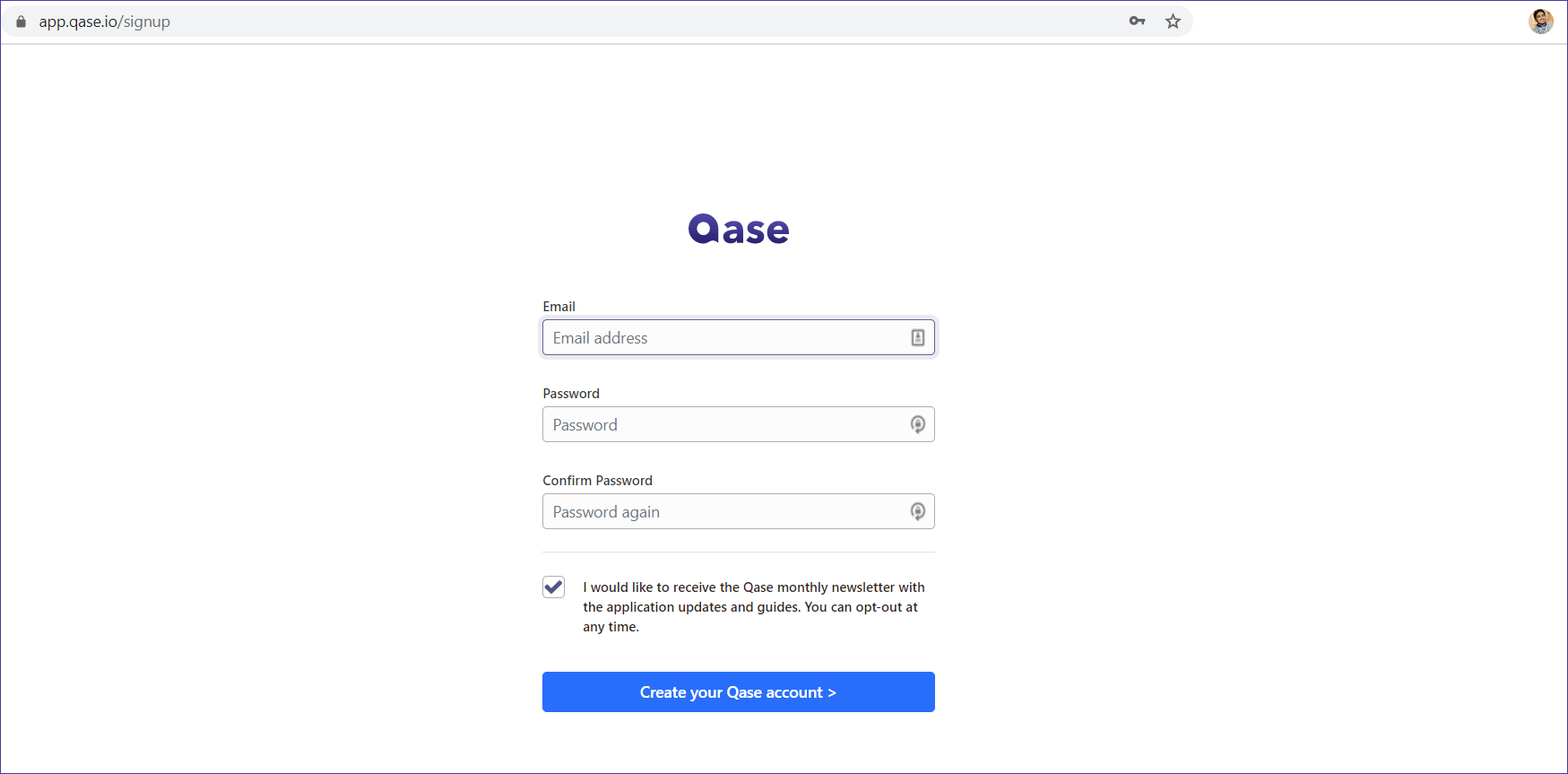
Step 4: Enter your login credentials (such as ‘Email’ and ‘Password’) and click on ‘Log in’
You will be redirected to your dashboard of Qase.
Overview on Qase Dashboard
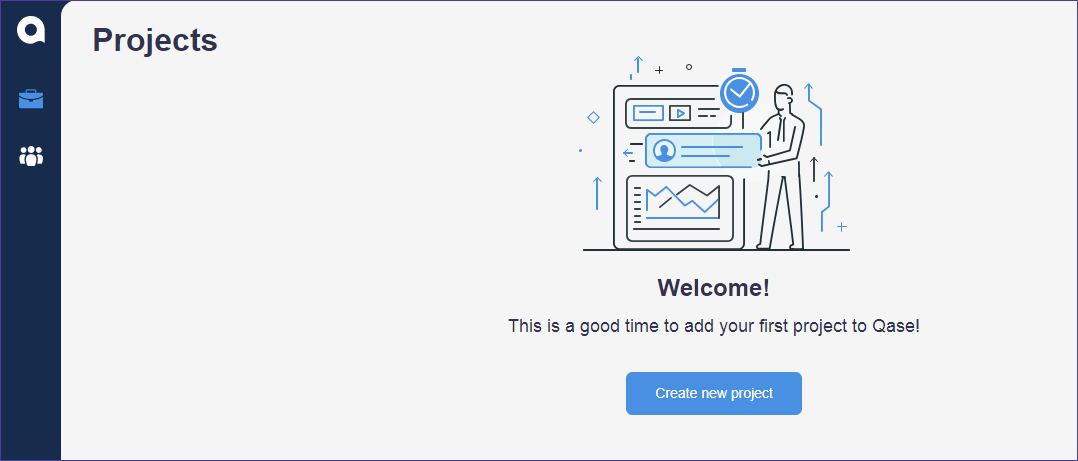
Here on Dashboard, you could do the following things
- Create Projects
- Invite your team members
Create a Project on Qase
Step 1: Click on ‘Create New Project’
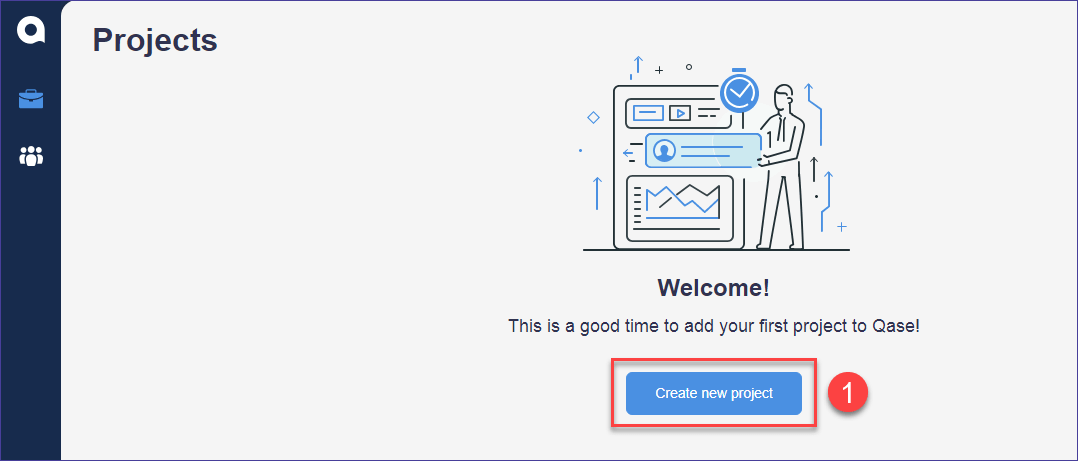
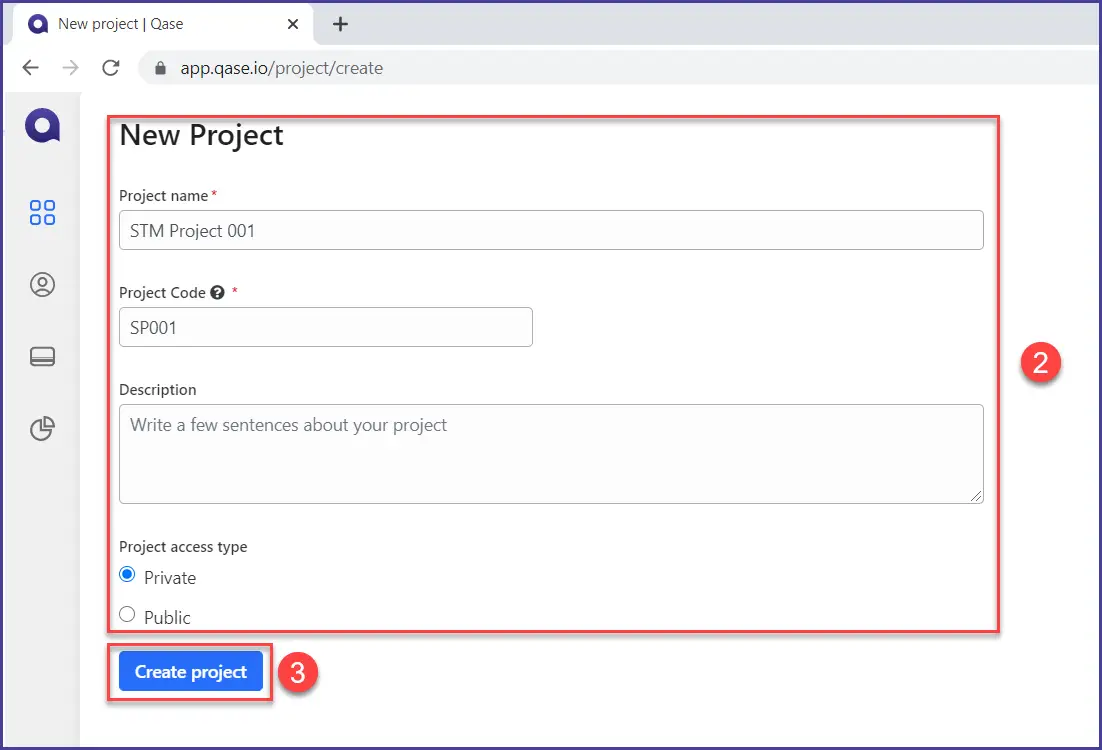
Step 2: Enter your project details such as ‘Project Name’, ‘Project Code’, ‘Project Type (Web, Mobile, API, Desktop, Other)’ and ‘Description’
Step 3: click on ‘Create Project’
Create Test Suites and Test Cases
Step 1: Click on the ‘Create New Suite’ button
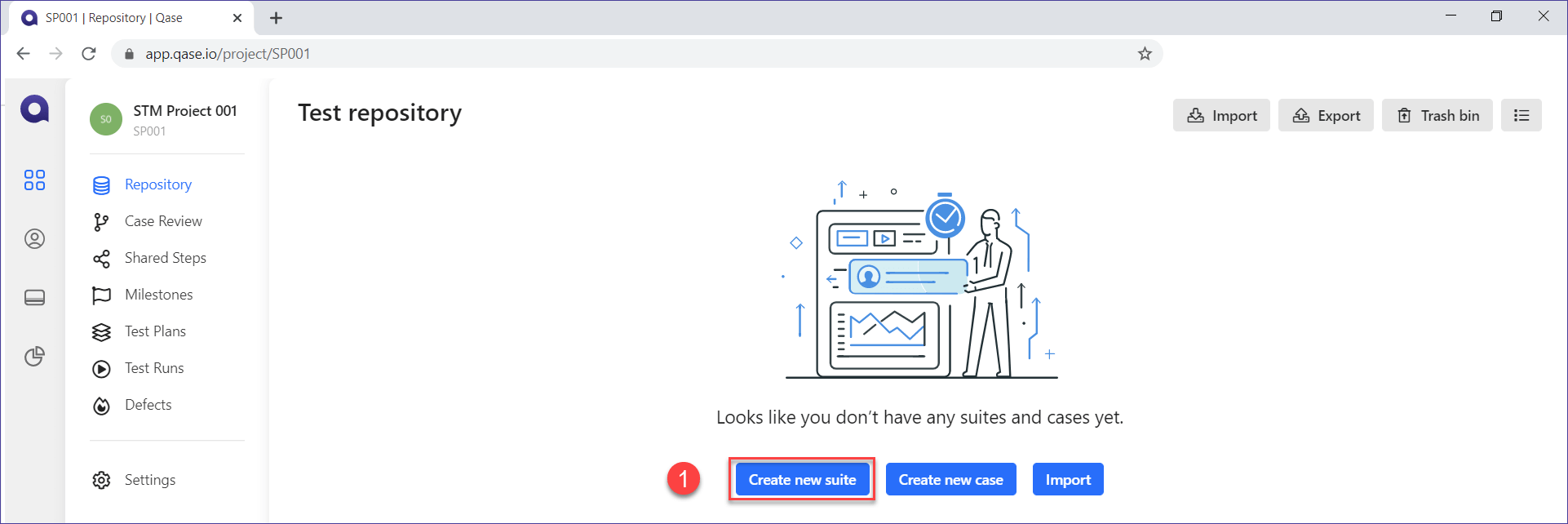
Step 2: To create ‘Test Suite’ – Enter the ‘Suite Name’, choose ‘Parent Suite (if any)’, add ‘Description’, ‘Pre-conditions’, and click on ‘Save’
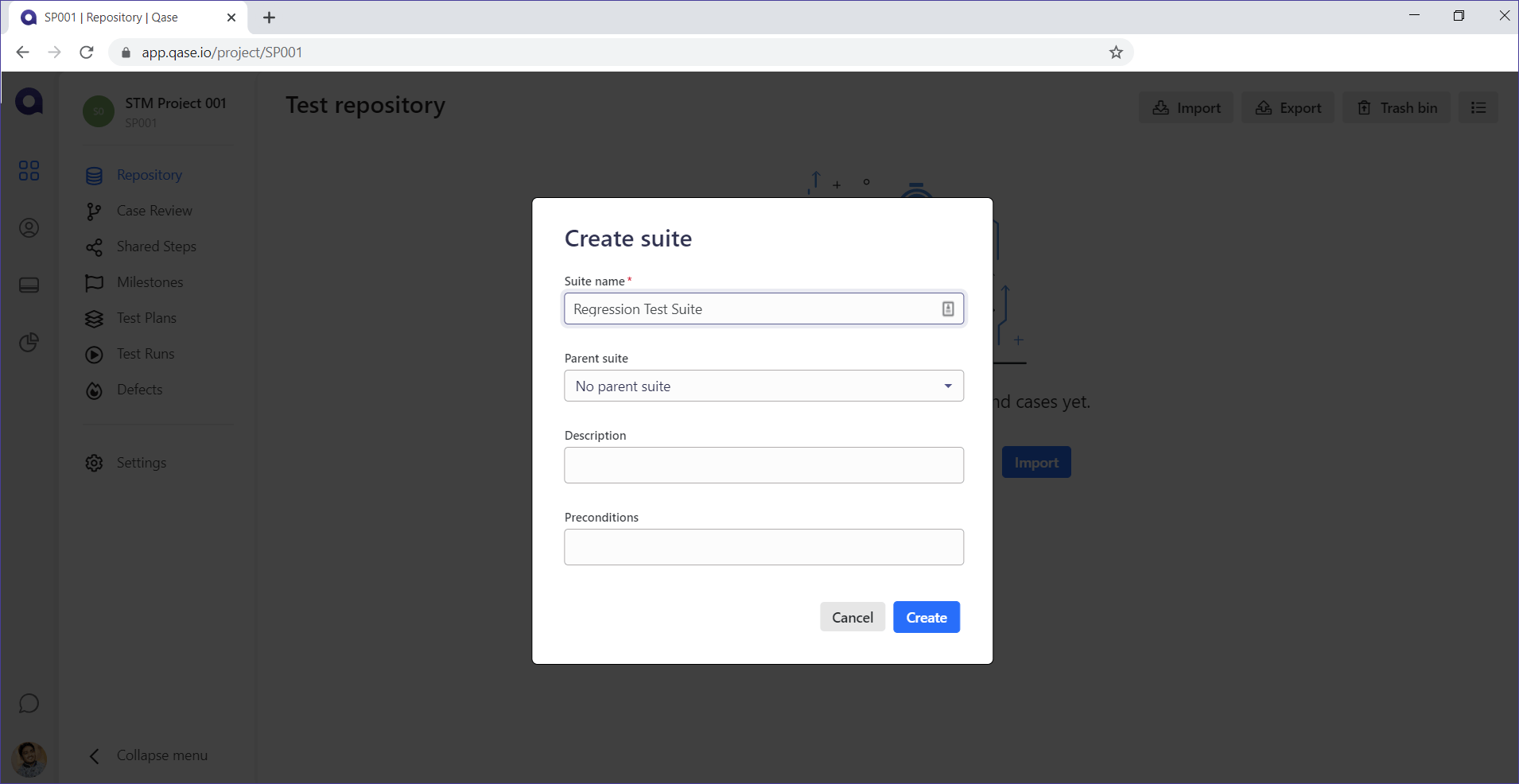
Step 3: To create ‘Test cases’ – Click on ‘Create new case’ button
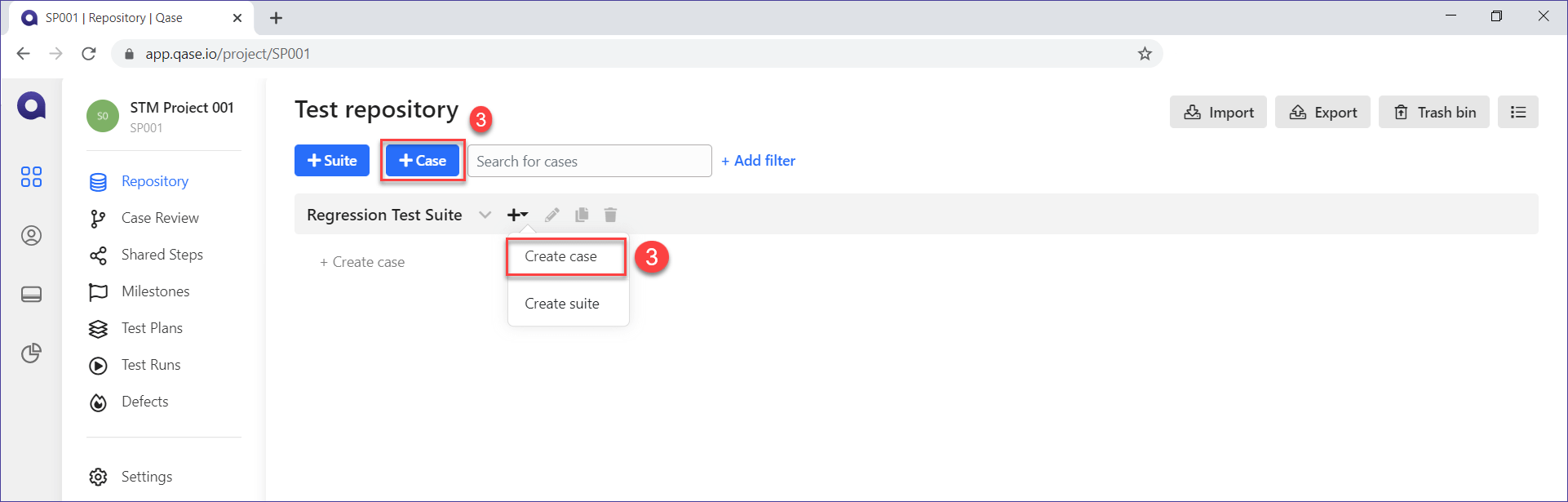
Step 4: Enter the required data as shown in the below screenshot.
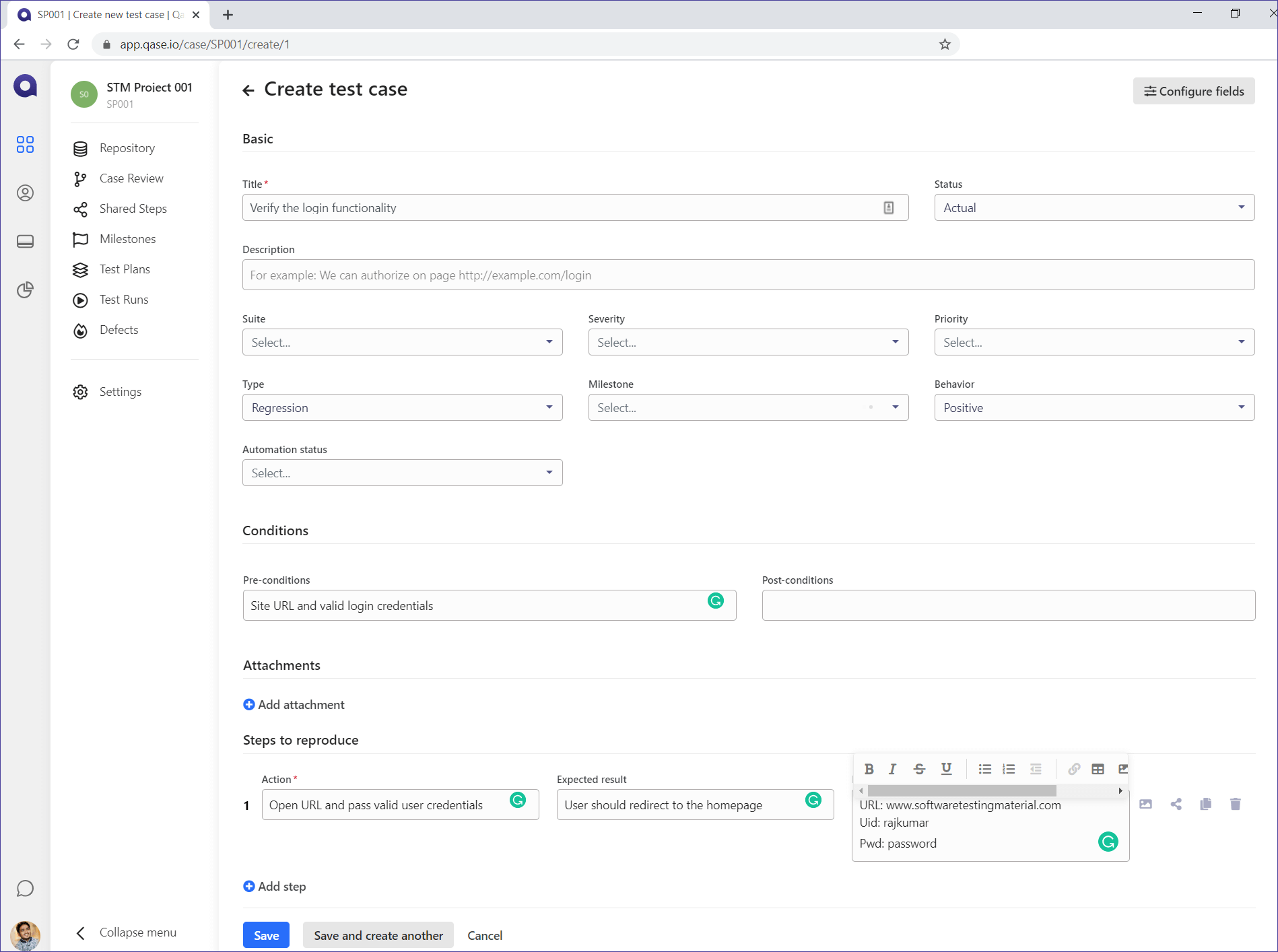
Import & Export Test Cases
Import Test Cases:
It allows users to import test cases from XML, JSON, TestRail, TestLink, Test Management for JIRA, SquashTM, LeanTesting.
Step 1: Click on the ‘Import’ button as shown in the above screenshot
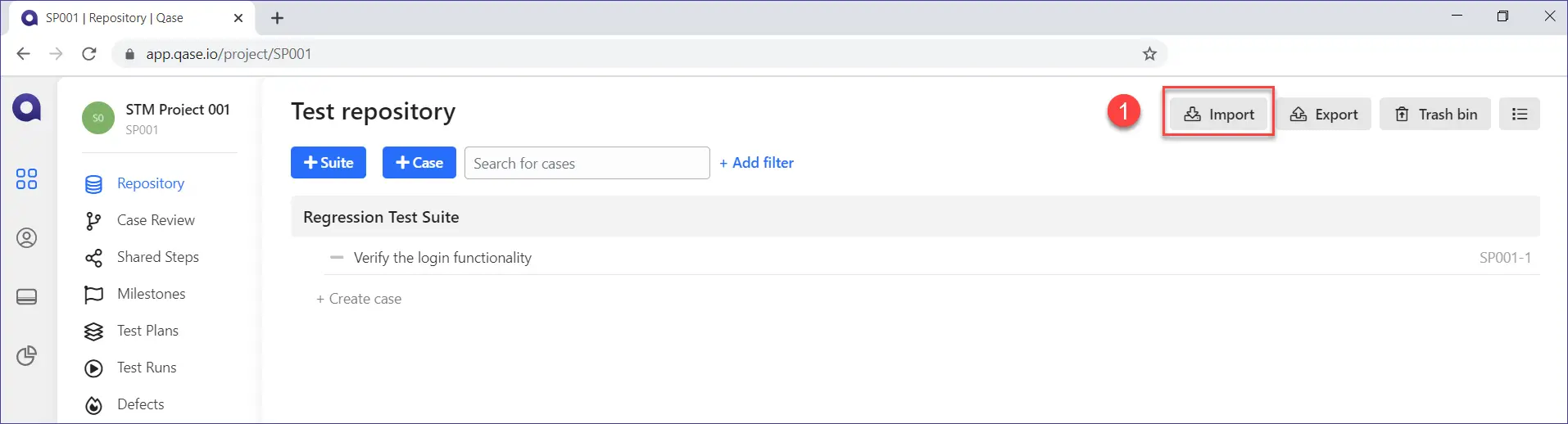
Step 2: Choose the source type, upload the required file and click on the Import button
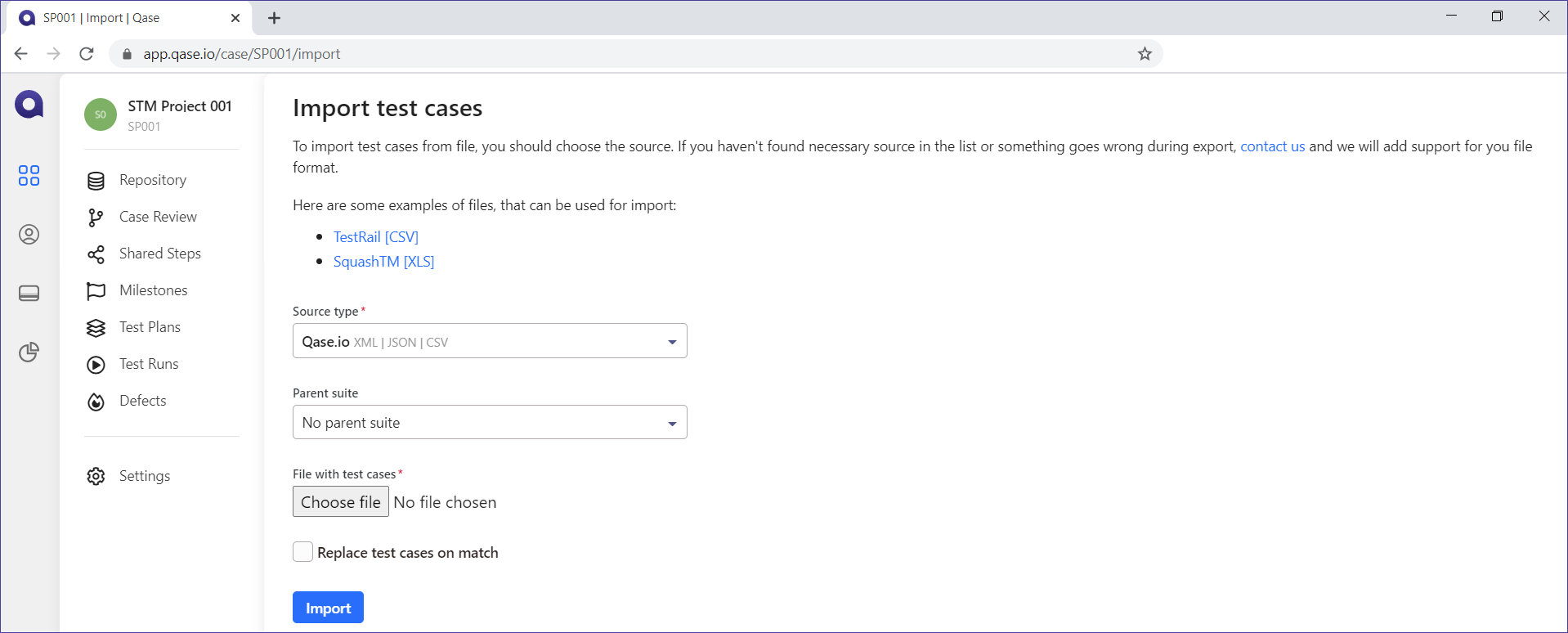
Export Test Cases:
It allows users to export test cases in different formats such as JSON, XML, CSV, XLSX
Step 1: Click on the ‘Export’ button as shown in the above screenshot
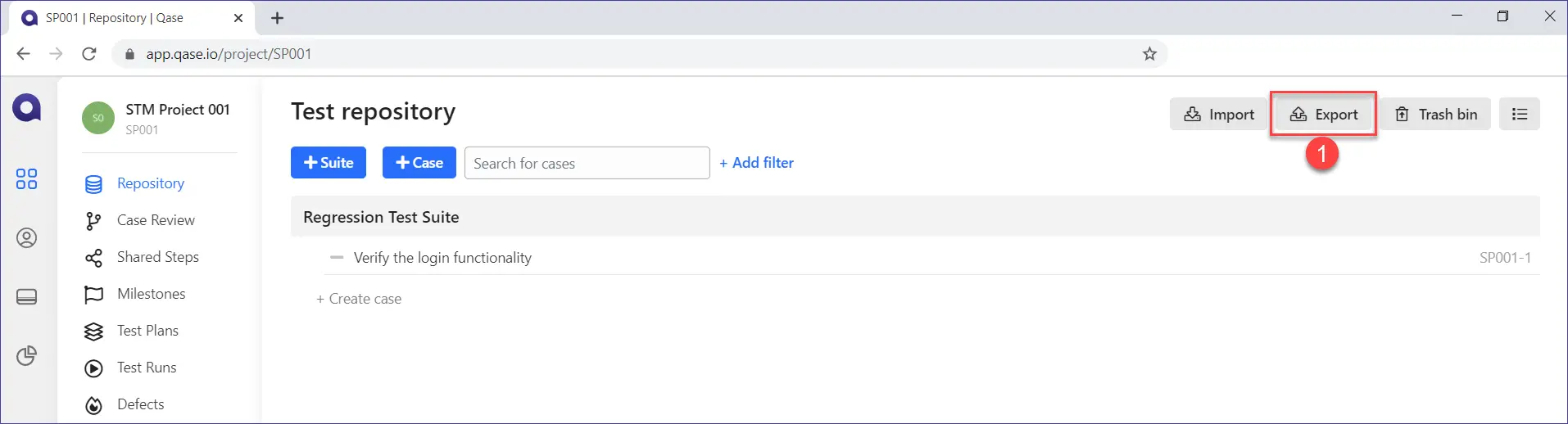
Step 2: Choose the source type and click on the Export button
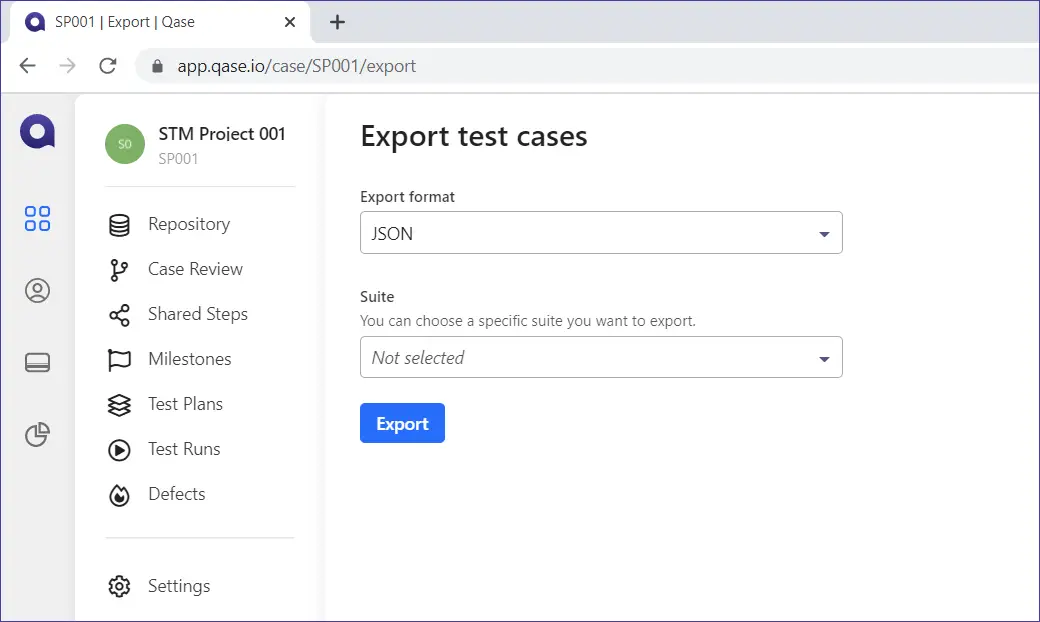
Integration Qase with Issue Trackers
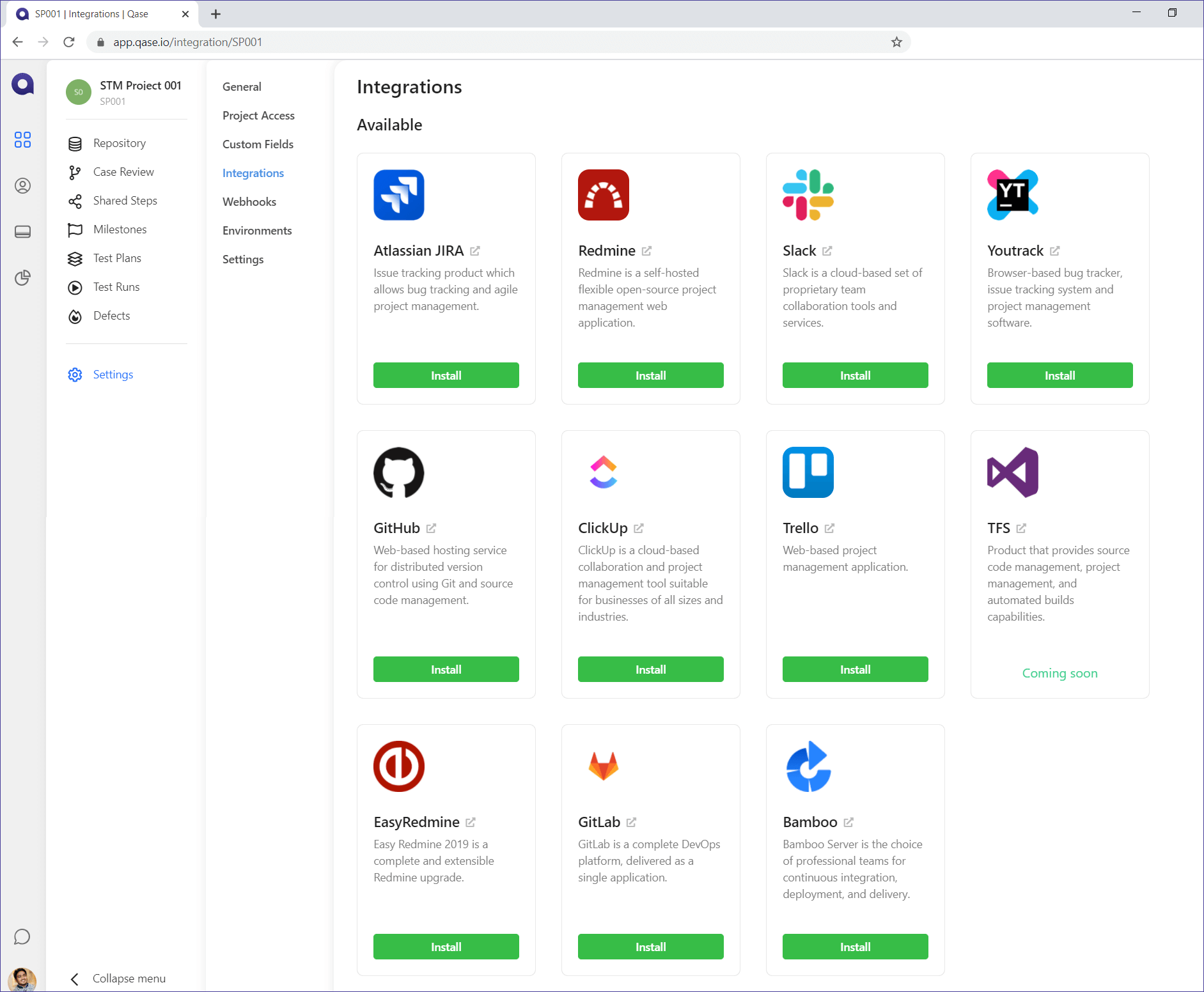
Currently, Qase allows you to integrate with most popular bug tracking systems and services like Jira, Redmine and Slack.
Here is the list of supported integrations:
- Jira integration
- Redmine integration
- YouTrack integration
- Slack integration
- Github integration
- Gitlab integration
- Bamboo integration
- Trello integration
- Clickup integration
- Easyredmine integration
Create a Test Plan
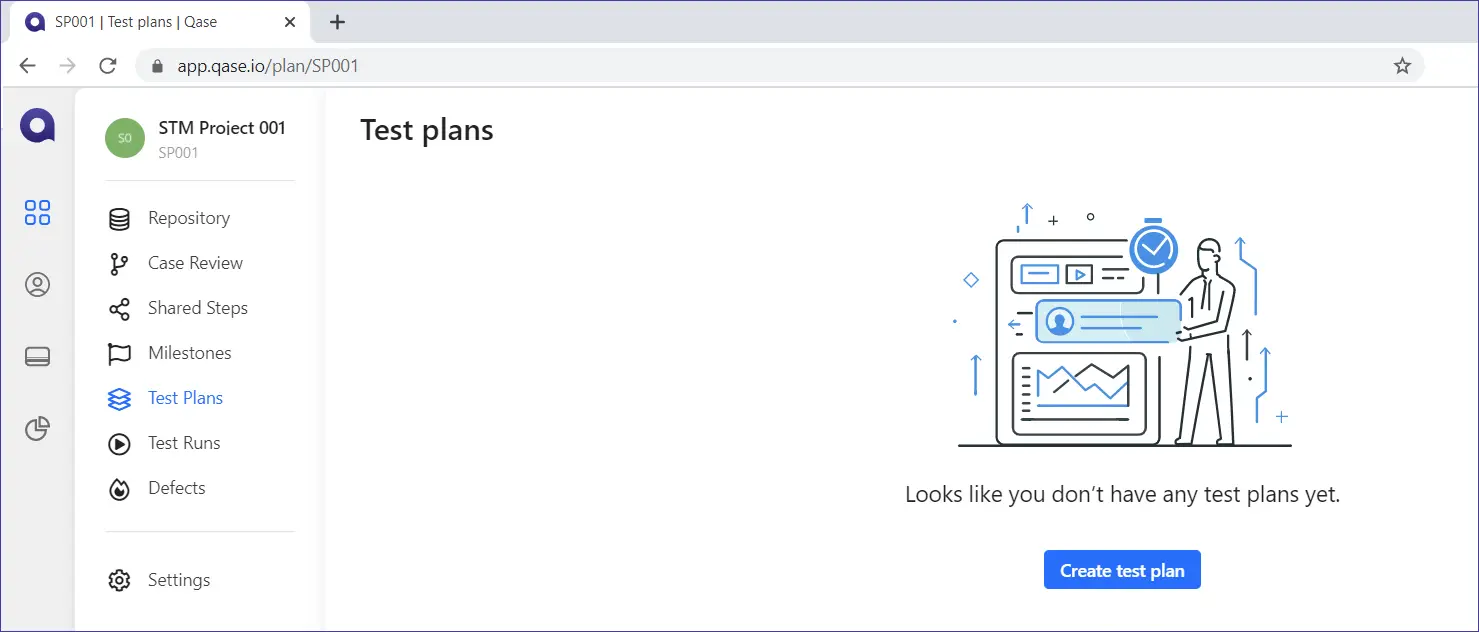
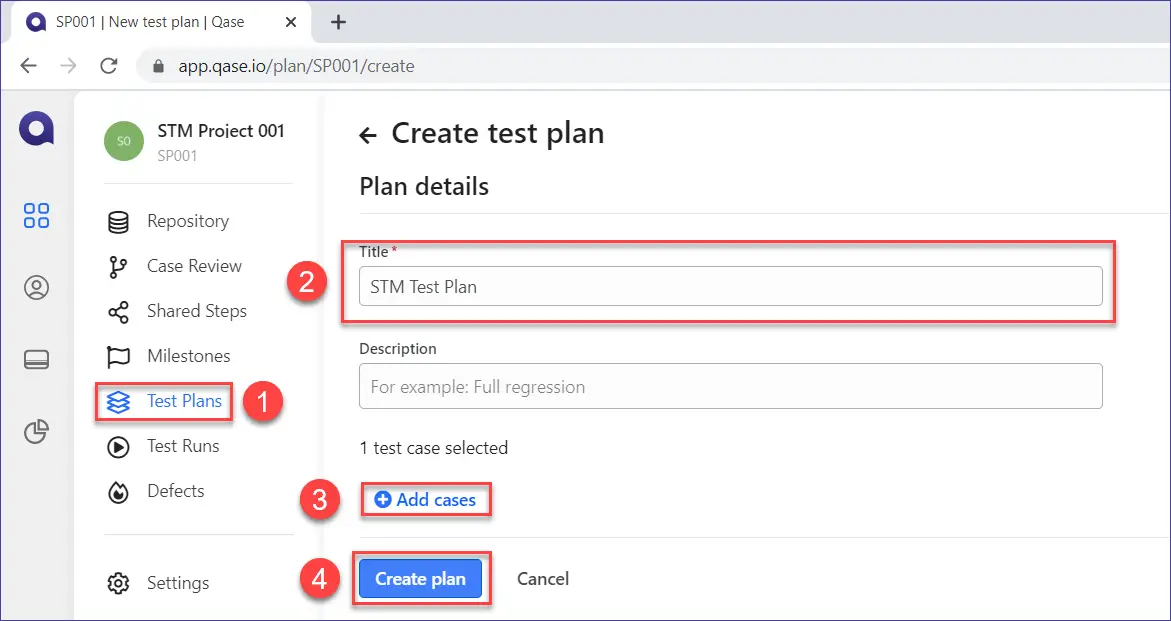
Step 1: Click on the ‘Test Plan’ menu
Step 2: Enter the title of the test plan
Step 3: Choose required test cases from the list
Step 4: Click on ‘Create plan’
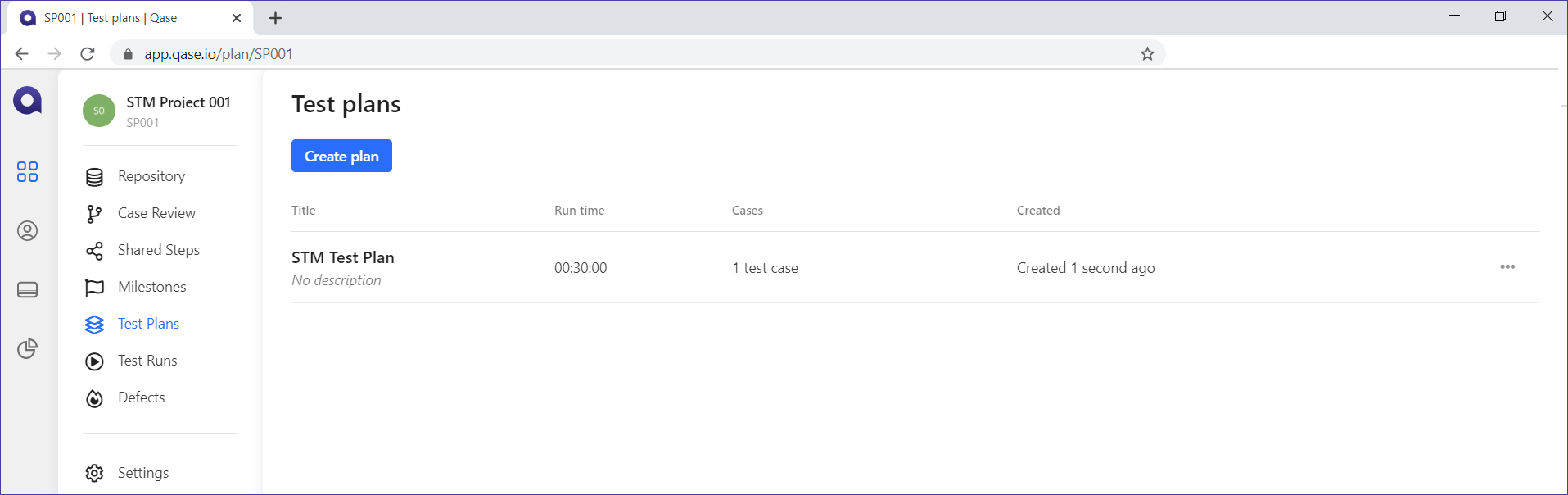
Run Test Cases
We have created test cases, let’s see how to execute test cases using Qase
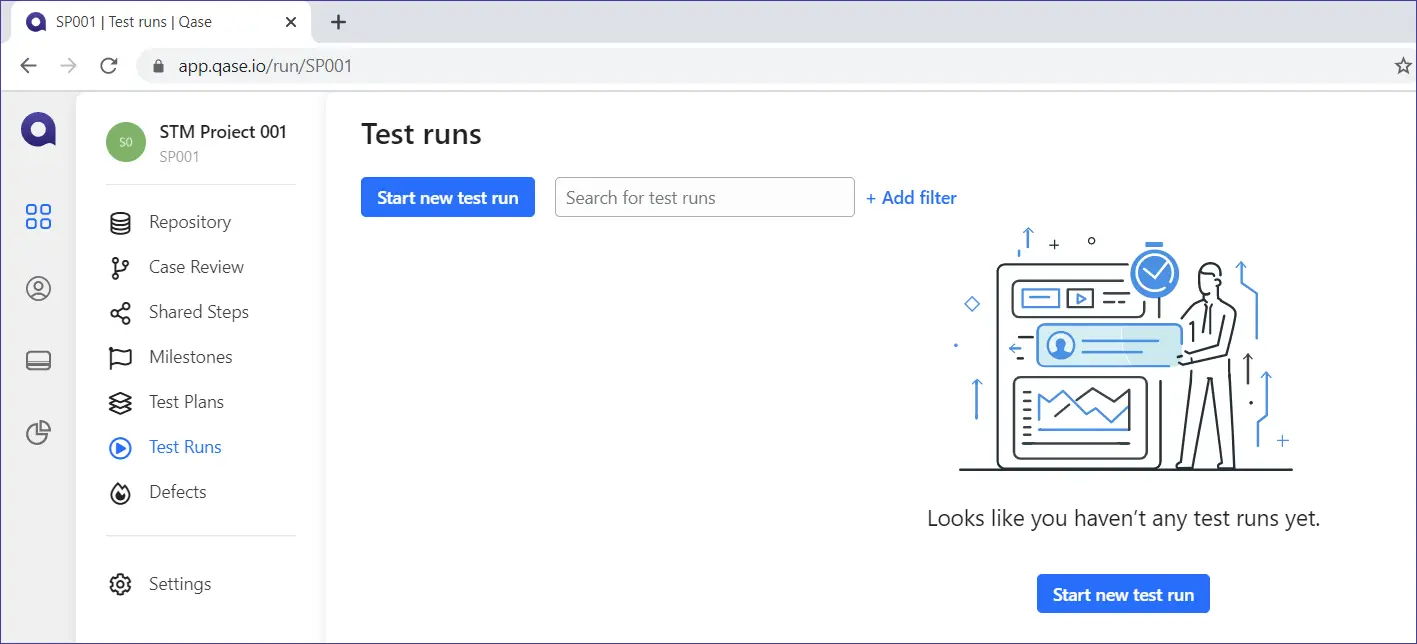
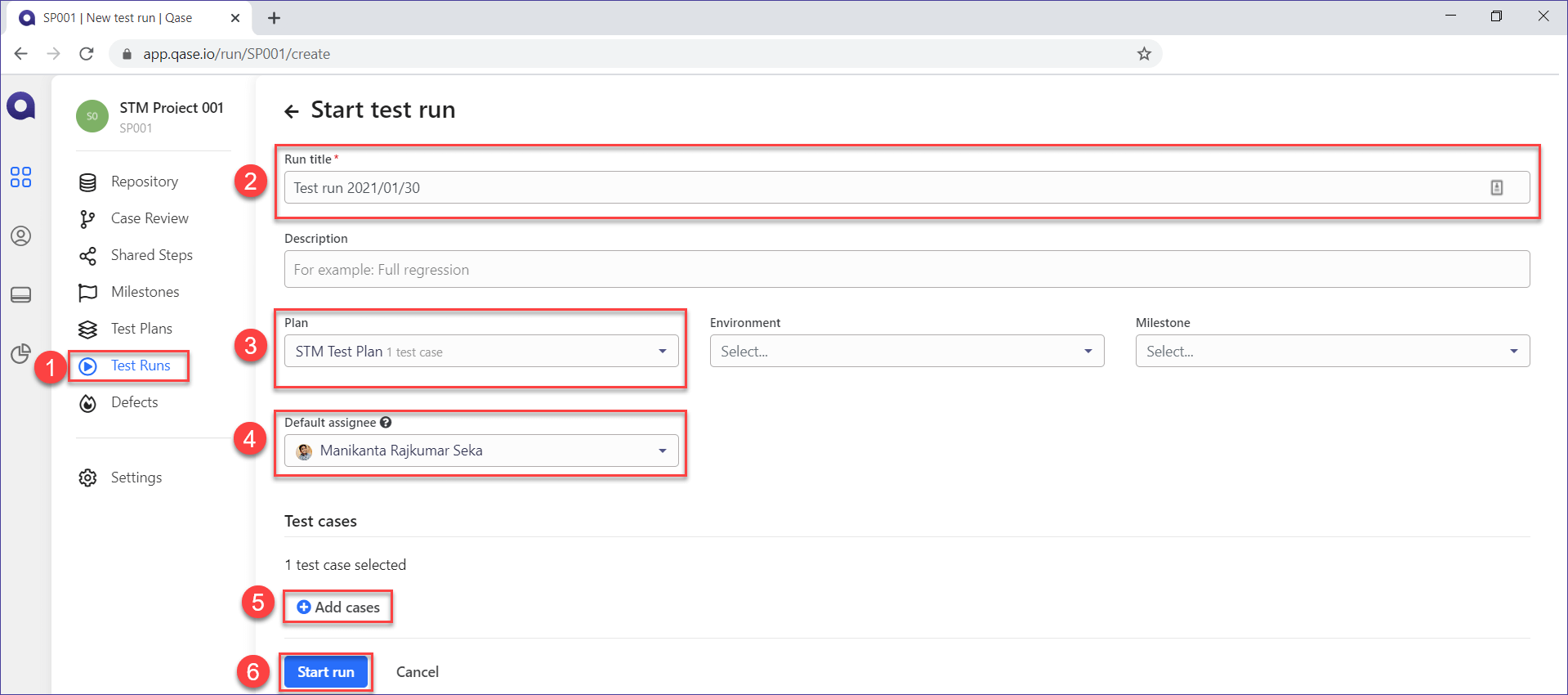
Step 1: Click on the ‘Test Run’ menu
Step 2: Enter ‘Run title’
Step 3: Choose ‘Test plan’ from the dropdown list
Step 4: Choose to which user you want to assign from the dropdown list
Step 5: Choose required test cases from the list
Step 6: Click on ‘Start’
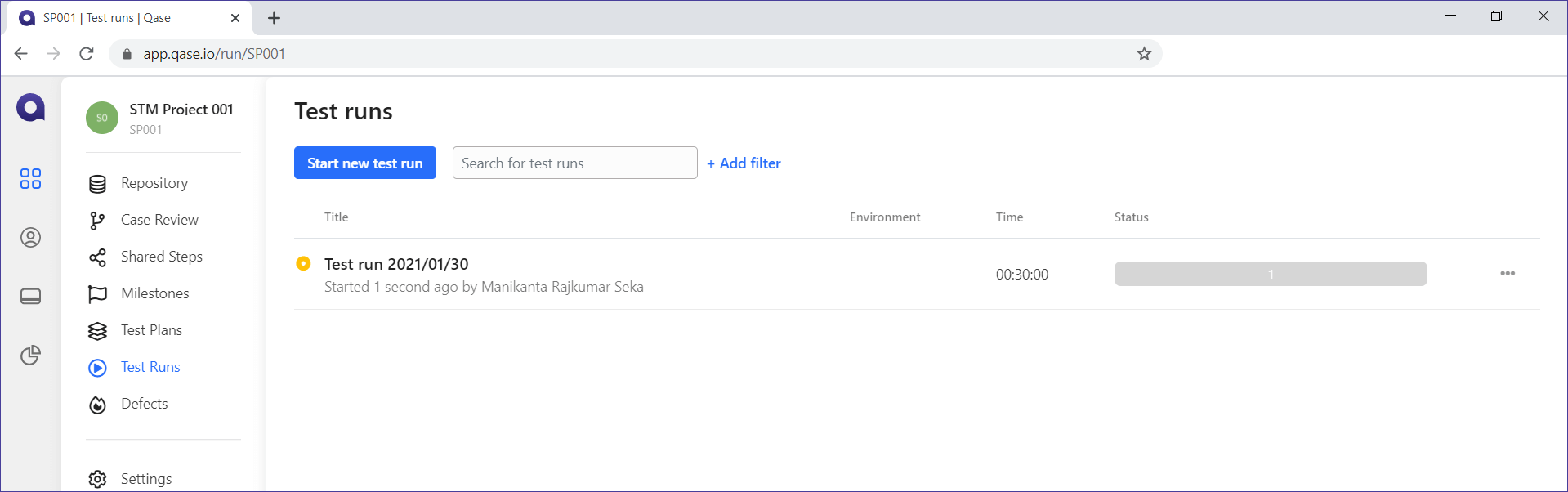
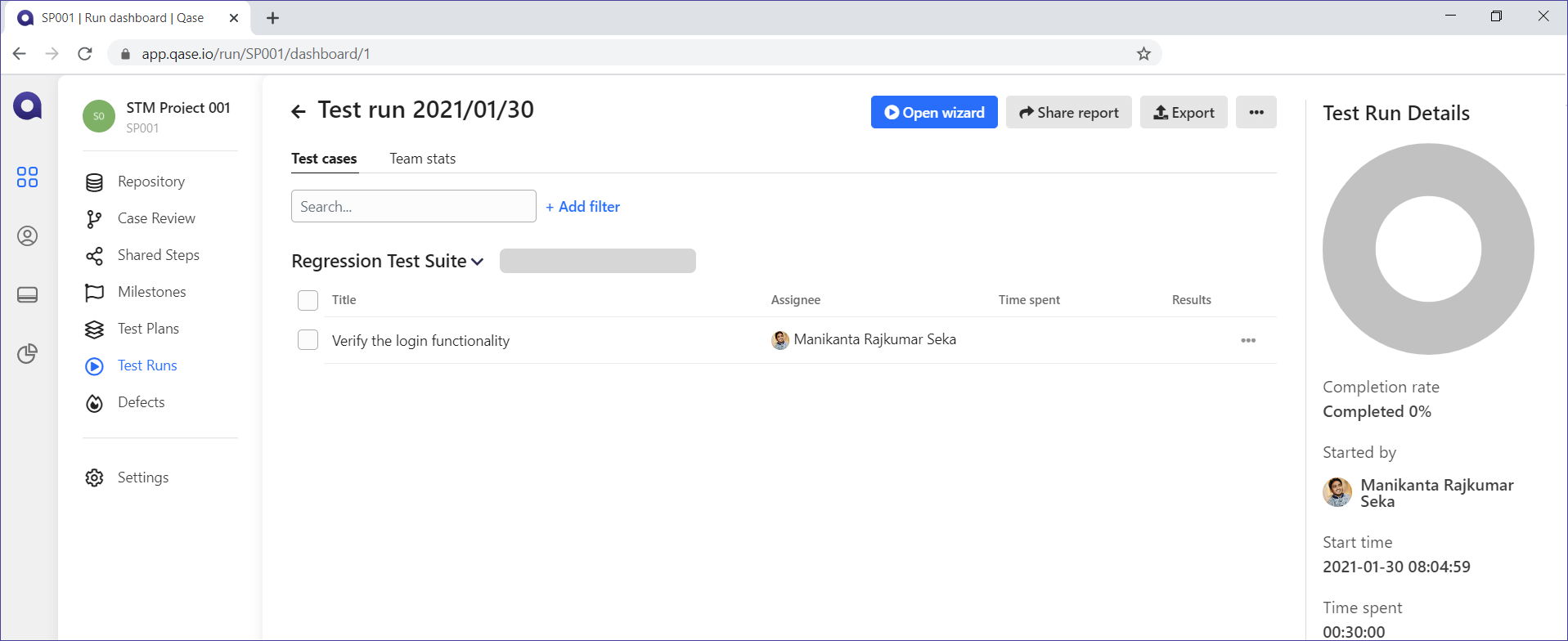
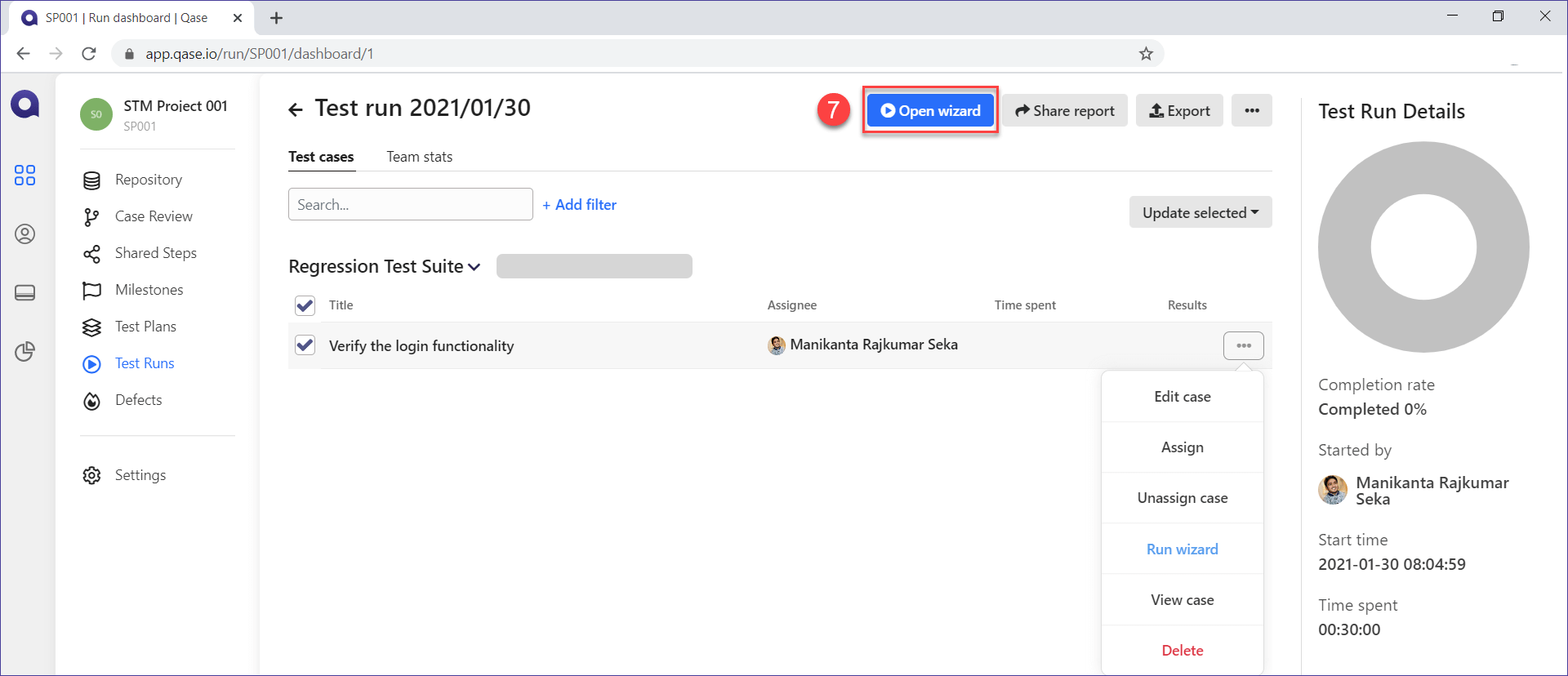
Step 7: Click on ‘Open Wizard’
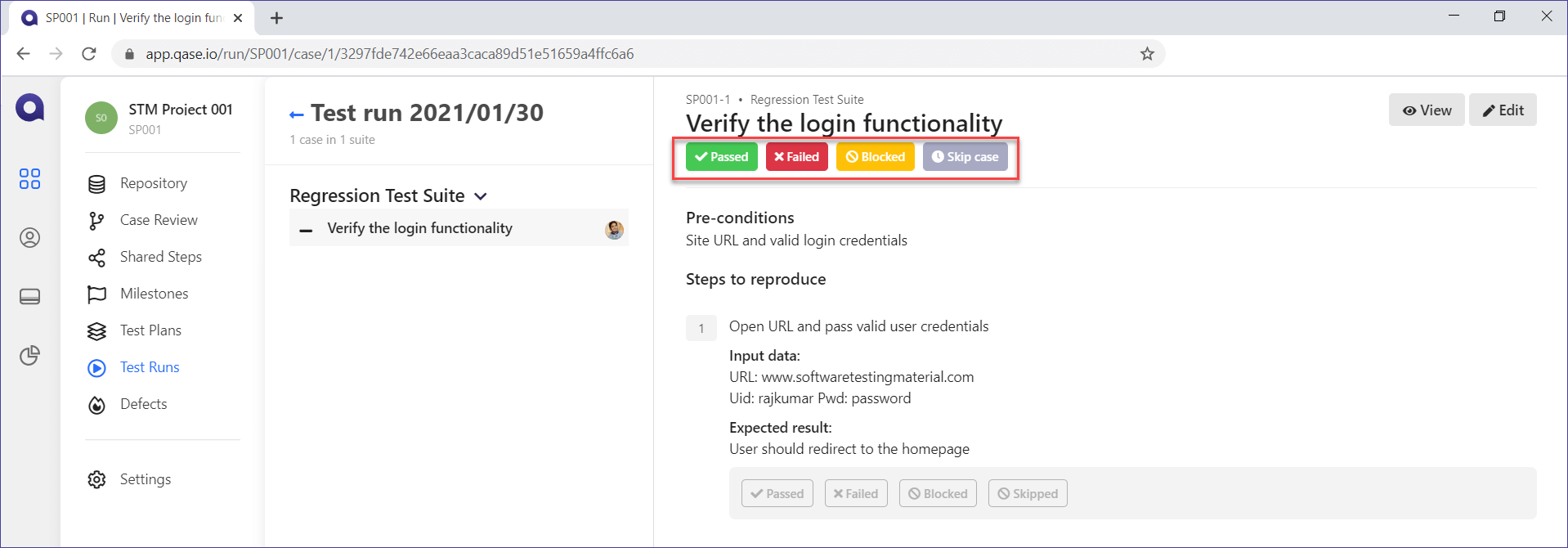
Step 8: Choose whether a test case is ‘Passed’, ‘Failed’ or ‘Blocked’
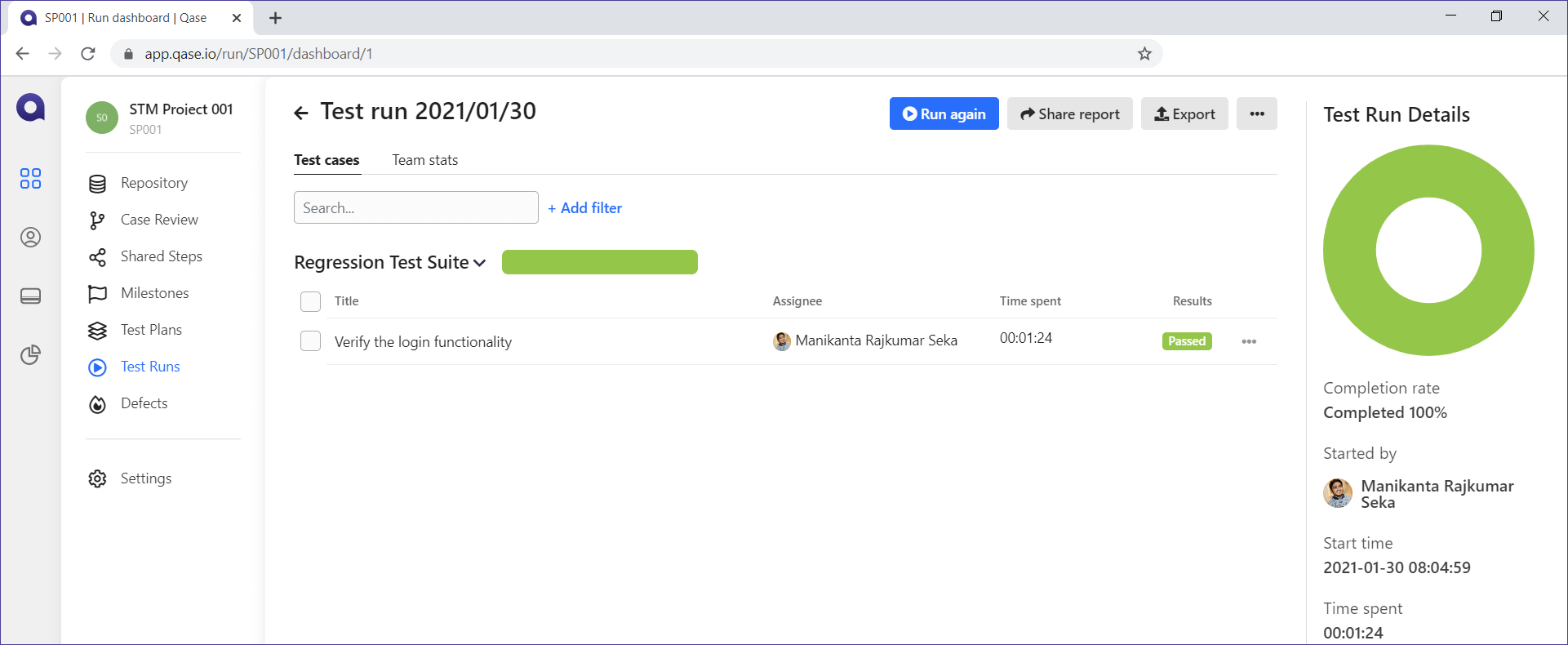
Step 9: Choose whether a test case is ‘Passed’, ‘Failed’ or ‘Blocked’
Note: If a test case is failed you can add it to the same screen itself.
Generate & Share Reports
Finally, we have executed the test cases, so now our next step is to generate the reports.
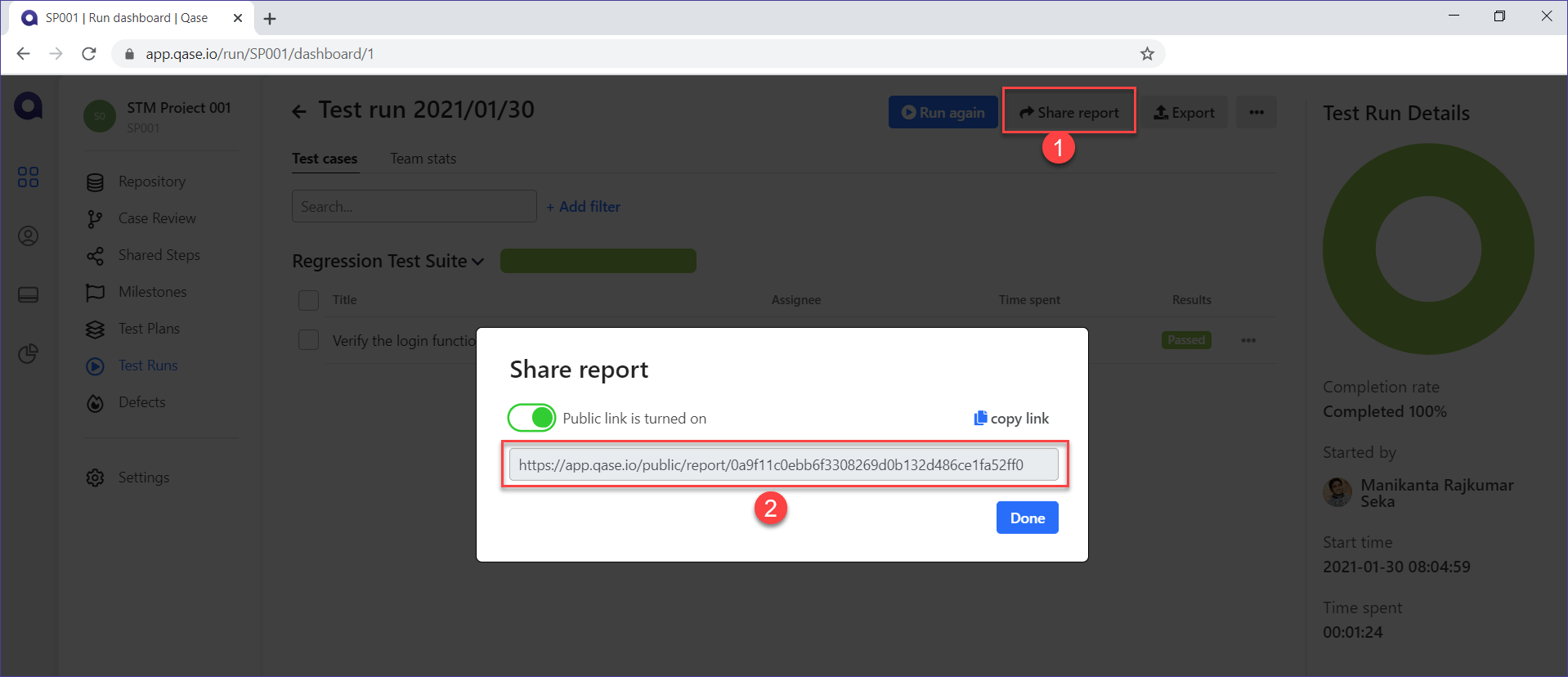
Step 1: Click on ‘Share report’
Step 2: Share the link with your team to access the test run report
Conclusion
If you want to try it out and see how well it can work for you, they offer an unlimited free trial.
I am concluding this “Qase Test Case Management Tutorial” here. I felt that it is one of the more self-exploratory Test Management Tools in the current market. Qase is a simple, productive, and efficient tool that provides an easy to use interface making your life straight forward. Feel free to try Qase and let us know if you have any questions. If you are a user, please share your experiences. I hope this Qase review has helped you to understand the benefit of this awesome test case management tool. Always remember, Qase is useful for test case management, but at the end of the day, it’s your hard, smart, and quality work that ultimately puts you at the top. Did you find this review helpful? Let us know in the comments!
Do you know someone who can benefit from this excellent tool? Share this review with them on Facebook, Twitter, or Google Plus!
Here are a few hand-picked articles for you to read next:
- PractiTest Test Case Management Tool
- TestLodge Test Case Management Tool
- TestCaseLab Test Case Management Tool
Also, read Popular Test Case Management Tools